Form 26AS or now as we know it as Annual Information statement is a very important document under Income tax.
It was mainly used to know about the TDS deducted/ TCS collected or taxes paid by the assessee with regard to the relevant assessment year.
Later, government scrapped the original Form 26AS and introduced the concept of Annual information statement wherein you could get more information than just taxes paid.
It included Specified financial transaction (SFT) details related to assessee and now even GST details have been included in the same and hence now you even get information of turnover shown in GSTR 3B if any. We have discussed about the what changes were made when Form 26AS was transformed to Annual information statement in our article: https://www.taxontips.com/forms-26as-has-been-omitted-now-annual-information-statement-will-replace-form-26as/
Thus, Form 26AS is becoming more than just tax credit statement. It is also the first/ basic document on the basis of which scrutiny of any assessee get’s conducted.
Under the earlier portal one could download Form 26AS just by logging into the profile and then under My Account you get an option to View and download Form 26AS.
However, with the launch of new e-filing website i.e. e-filing 2.0, department has regrouped many options and hence people are a bit confused as to how they can download or view their Form 26AS on new e-filing website and hence in this post we shall discuss the same step by step.
In our introductory post about the new e-filing website we had discussed as to how you can login to the new e-filing 2.0 website.
So once you login you need to skip to the main dashboard.
After you have skipped that part you will reach the dashboard and even if you don’t skip you will see the menu’s on the top bar of your account as can be seen in the image below.
Once you see the menu bar you need to click on e-file -> Income Tax return -> View Form 26AS as shown in the image below.
Once you click on View Form 26AS you will see a pop-up which states that you will be redirected to TDS-CPC website and there you need to click Confirm.
 As soon as you will click on Confirm you will be redirected to another page of TDS CPC i.e. Traces website which is the same website which was used earlier also for downloading Form 26AS.
As soon as you will click on Confirm you will be redirected to another page of TDS CPC i.e. Traces website which is the same website which was used earlier also for downloading Form 26AS.
Then you will land on the TDS CPC website and you need to just click on hyperlink of View Form 26AS and then select your Assessment year and set mode to HTML.
Once Form 26AS opens in the webpage then you can click on export to PDF and export Form 26AS in PDF format and your download procedure for Form 26AS will end there.
It might happen that you are not able to view profile or load the e-filing website but don’t worry there are glitches continuously on the e-filing website and you might have to wait for 2-5 minutes for each menu to load so patience is the key.
Disclaimer: The views presented in the above article are personal views of our team and has no legal binding. For any legal opinion consult a tax professional.
To book phone consultation with experts CLICK ME.
To book ITR filing with experts CLICK ME.
To book consultation for Faceless Assessment with experts CLICK ME.










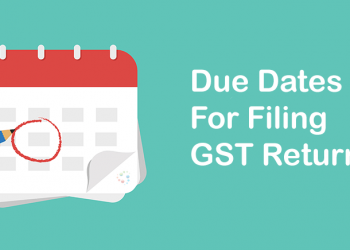



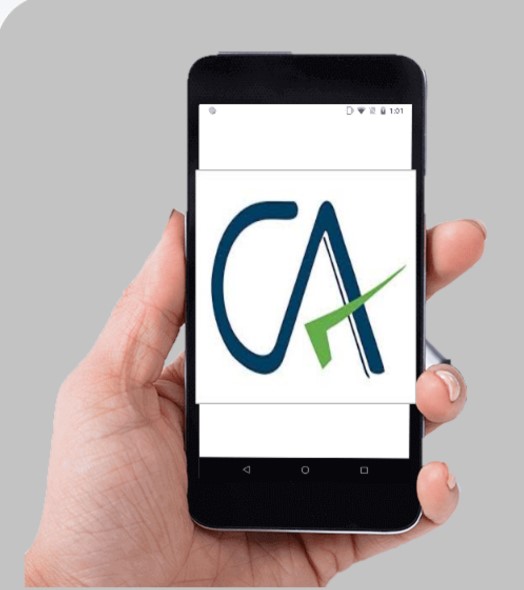
Comments 1