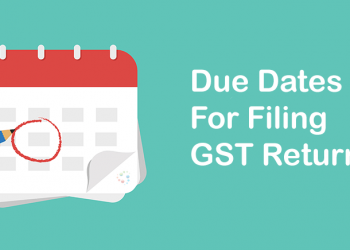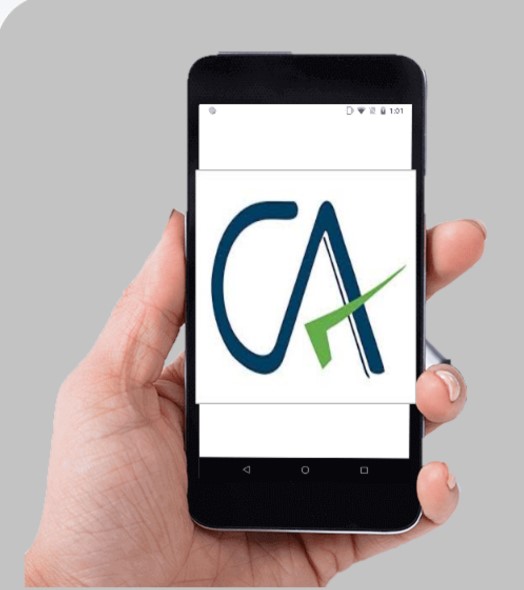In this post we shall discuss about some FAQ in relation to various audit and other forms which one needs to file on income tax e-filing website and FAQ on it’s functionalities.
List of Forms & Functionalities covered in the below mentioned post:
- Tax Audit Report (Form 3CA-CB/ Form 3CB-CD)
- Form 10 B
- Form 29B
- Form 10DA
- Form 56F
- Form 10E
- Form 10-I
- Form 67
- Form 10BA
- Form 35
- Form 10-IC
- Form 10-IB & 10-ID
Tax Audit Report (Form 3CA-CB/ Form 3CB-CD)
FAQ 1: While submitting Form 3CB-3CD, “Unique Document Identification Number (UDIN)” page is displayed. Though we have duly taken UDIN before uploading the tax audit report, I am not able to add the UDIN details. Should I select “I do not have UDIN / I will update later” instead?
Ans: This feature is presently not available and will be enabled shortly. You may still go ahead and file the form by selecting “I do not have UDIN / I will update later”. Once the UDIN feature made available for all the forms, you can update the same in the portal.
Form 10 B
FAQ 1: I am trying to file and submit Form 10B. However, upon submission, the page displays the following error “INVALID FORMAT FOR ARN”. What should I do?
Ans: Before filing Form 10B, please update your profile from the “My Profile” section and ensure that all mandatory fields(Mobile Number with country code, Email and Designation of the person to whom it belongs, Country, Flat/Door/Building, Pin code/Zip code, Post office, Area/Locality, District/City, State) are filled. Try not to use special characters while filling the address section.
Also ensure that that the key person who will be appointed as principal contact and authorized to e-verify are chosen correctly. Ensure all the details such as PAN, Name, designation, DIN, Residential status, mobile number along with country code, email id and other mandatory details are updated. Also, verify whether the status of the DSC registered is appearing as ‘Yes’ (if the mode of filing is through DSC). After updating your profile details, you can re-login and try again.
Form 29B
FAQ 1: I am not able to upload the Form 29B. How can I file and submit Form 29B?
Ans: Form 29B is available on the e-Filing portal. Form 29B is required to be assigned by Taxpayer to their Chartered Accountant (CA). You can assign the Form after initiating the Form through file Form functionality or My CA functionality available at the portal. Once the taxpayer assigns the Form, the CA can access this Form in his / her worklist. Once uploaded by CA, Taxpayer can access and accept the Form under his Worklist.
FAQ 2: I am unable to file form 29B for the Assessment Year 2021-22. The page is displaying the following error “Submission Failed: Invalid Input”. What should I do?
Ans: You might have missed filling Part 3 of “Report of an accountant”. In case the field is not applicable, you can enter “NA” in the text box provided below para 3 of “Report for an Accountant” and try resubmitting the form.
FAQ 3: I am unable to file form 29B for the assessment year 2021-22. The page is displaying the following error “INVALID FORMAT FOR ARN”. What should I do?
Ans: This is observed when “Profile” of the User is not updated correctly. Please ensure that there is no mismatch in the information filled in the Form and your profile. After updating your profile, re-login to the e-Filing portal and try again.
FAQ 4: While filing form 29B, Part C (Details of the amount required to be increased or decreased in accordance with sub-section (2C) of section 115JB), I am trying to enter the amounts by which the book profit needs to be increased or decreased. However, the form is not accepting negative value. What should I do?
Ans: It is likely that you are working on old drafts of the Form 29B. Please delete the draft and file a fresh form.
Form 10DA
FAQ 1: I am unable to submit form 10DA as the following error message appears ‘Submission failed’. How should I proceed?
Ans: You should withdraw/delete old form which is already saved in “File Income-tax Forms” and start the fresh filing of the Form. Ensure that all fields including address fields are fully updated in the verification panel and retry submitting the form.
Form 56F
FAQ 1: Based on a notification on 29th December, 56F is removed and replaced by 56FF (only for reinvestment details). However, there is no change in section 10AA read with 10A. Do I need to file 56F?
Ans: Both the forms are available to users in the e-Filing portal.
Form 10E
FAQ 1: I am unable to add income details while filing Form 10E for the FY 2019-20. What should I do?
Ans: Ensure that you are filing Form 10E for Assessment year 2021-22. In order to file Form 10E for Assessment year 2021-22, click e-File>Income-tax Forms>File Income-tax Forms. Scroll down to find the tab “Persons without Business/Professional Income” Click on File now. Select Assessment Year as 2021-22 and click on Continue.
FAQ 2: While filing Form 10E, I am unable to view the taxes applicable in the Assessment year. How should I proceed?
Ans: Ensure that you have filled in all income details (including previous year income details in Table A). The taxes will be automatically displayed based on the slab rate. Verify if the income as per the details available on the portal matches with your calculation and insert the amount of tax in the respective table.
Form 10-IE
FAQ 1: Is Form 10-IE mandatory to file?
Ans: Yes, it is mandatory to file Form 10-IE only in case, you want to opt for new tax regime and have Income under the Head “Profits and Gains of Business and Profession.”
FAQ 2: What will happen if Form 10-IE is applicable to me and I fail to file before filing ITR?
Ans: In case you do not file form 10-IE before filing your ITR, you cannot opt for new tax regime.
FAQ 3: While submitting the form 10-IE, displays “Invalid Input” or “Submission Failed!”. What should I do?
Ans: Before, filing Form 10-IE please update “Contact Details” (or “Key Person Details” in case you are an HUF) under “My Profile” and ensure that all mandatory fields are filled. After updating your Contact details from your profile, you can re-login and try again.
FAQ 4: While filing Form 10-IE, the AO details or Date of Birth/ Incorporation getting pre-filled. What should I do?
Ans: Please delete the old draft of the form by clicking on “Delete Draft” and try re-submitting Form 10-IE.
FAQ 5: While submitting the form 10-IE, designation of Karta of HUF is not getting pre-filled under Verification tab. What should I do?
Ans: You are requested to update the “Key Person Details” under “My Profile” section. Re-login to the e-Filing portal and try again.
FAQ 6: I do not have any business income. While filing Form 10-IE, I am unable to select “No” under “Basic Information” tab. What should I do?
Ans: In case you don’t have any business, income and are required to file ITR 1/ ITR 2, there is no need to file Form 10-IE in order to opt for the new tax regime under Section 115BAC of the Income-tax Act, 1961. The option to exercise the benefit under Section 115BAC, in case you do not have business income, can be claimed while filing the respective ITR form (ITR 1/ ITR 2).
Form 67
FAQ 1: When I am trying to upload attachments while filing statutory forms, certain errors are being displayed on the page. What should I keep in mind while uploading attachments on the e-Filing portal?
Ans: The error might be due to naming convention used in the file. Please avoid using any special characters in the file name and keep the file name small. In addition, the size of the attachment should be less than 5 MB and the attachment should be in PDF or Zip format only.
Form 10BA
FAQ 1: While submitting Form 10BA, the page displays the error: “Error: Please enter valid values”. What should I do?
Ans: In case you are facing such issue while submitting the form, ensure that steps mentioned for updating profile are completed. Additionally, delete the old draft of the form by clicking on “Delete Draft”. Re-log in to the e-Filing portal and try again.
Form 35
FAQ 1: While submitting Form 35, the page displays the error “Appeal fees paid should be either of Rupees 250, 500 or 1000 as the case may be” while entering the appeal fees challan details. What should I do?
Ans: Open the 4th panel, i.e., “Appeal details”
• Please ensure that the mandatory fields like “Amount of income assessed” etc. are updated.
• In case of TDS appeal, it may be selected as “Not Applicable”.
Once these fields are updated, go to 7th panel i.e., “Appeal filing details” and try deleting and re-entering the challan details.
Form 10-IC
FAQ 1: While filing Form 10IC, I had selected “Yes” for “Whether option under sub-section (4) of section 115BA has been exercised in Form 10-IB?” Even then, the pre-filled “Previous Year” and “Date of filing of Form 10-IB” fields were missing. What should I do?
Ans: You should delete the ‘Draft’ Form 10-IC which is already saved in “File Income-tax Forms” and start the fresh filing of the Form.
FAQ 2: While filing Form 10IC, one I have selected “Yes” for “Whether option under sub-section (4) of section 115BA has been exercised in Form 10-IB?”, the check box for “I do hereby withdraw the option under sub-section (4) of section 115BA exercised on….” is not getting saved. What should I do?
Ans: You should delete the ‘Draft’ Form 10-IC which is already saved in “File Income-tax Forms” and start the fresh filing of the Form.
Form 10-IB & 10-ID
FAQ 1: While filing Form 10-IB, the Basic details of the Company were not auto-populated correctly from “My Profile”. What should I do?
Ans: You should delete the ‘Draft’ Form 10-IB which is already saved in “File Income-tax Forms” and start the fresh filing of the Form.
FAQ 2: While filing Form 10-ID, the “Assessing Officer” details were not getting auto-populated from “My Profile”. What should I do?
Ans: You should delete the ‘Draft’ Form 10-ID which is already saved in “File Income-tax Forms” and start the fresh filing of the Form.
You can book phone consultation/ assistance online with expert as mentioned below:
To book ITR filing with experts CLICK ME.
To book phone consultation with experts for any Income tax related matters CLICK ME.
To book consultation for Faceless Assessment with experts CLICK ME.
To book phone consultation with experts for GST related matters CLICK ME.
To book general phone consultation with expert CLICK ME.